You know building your brand is a crucial step to crafting your dream business. This workbook is designed with you in mind to simplify those steps.
Take the 3 day course building challenge
How to Use Gmail and Make it Work For You
For years email and I were at war.
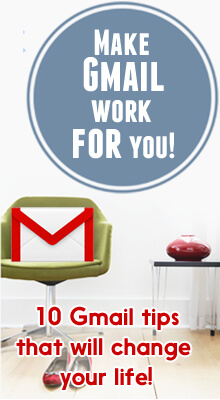
Honestly, I avoided Gmail, blamed it for productivity hassles and wished it would disappear like other relics from the past.
I was so wrong. Email wasn’t the problem, I just didn’t use it correctly.
Like any tool, it’s all in how it is used. I had to learn how to use it like a pro to appreciate what a great resource I had at my fingertips.
Today I’ll teach you how to set up your priority subscriptions, how to automate record keeping, find a lost phone, reach inbox zero and more.
Ready to make Gmail work FOR you instead of the other way around? Awesome. Let’s dig in!
1. Program Email to Send at a Later Time
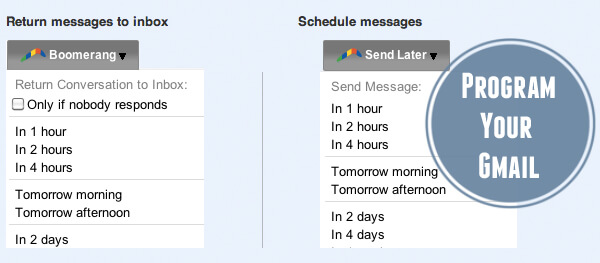
Boomerang is amazing. You can Schedule your email in advance so your colleagues don’t realize you are a workaholic and draft email at 2am. (What? I’m not judging. I know how it is!)
You can also program specific email to show back up in your inbox at a certain time/date if the respondent hasn’t replied. This is perfect for those of you who live by inbox zero and can’t handle having email clutter.
How to program your Gmail to send an email at a certain time. (Tweet it!)
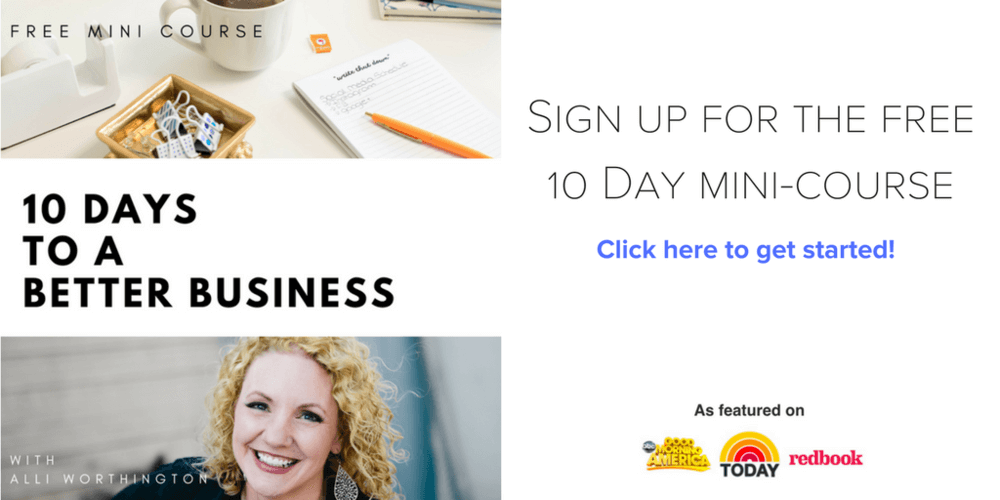
2. Save all your Gmail Attachments to a Dropbox Folder
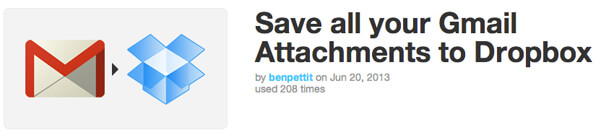
Are you familiar with IFTTT? If you are, you know the magic it holds. If not, SIT DOWN. Seriously, your world is about to turn upside down.
IFTTT (If this, then that) is a website & brilliant iPhone app that allows you to create “recipes” that essentially tie together different apps and social media and all kinds of different things. You can tailor these recipes just for you…for example, if you favorite a tweet, you can have that tweet sent directly to a google doc. Or to your email. Or to Evernote. Whatever you like.
Or perhaps you’re a big Netflix fan; you can have IFTTT email you when they have a new release. You can have stuff delivered to your kindle, or program it to say, “Happy Birthday” to you every year. The sky’s the limit.
This is such a time saver. I use IFTTT to have all of my email attachments saved automatically to a Dropbox folder; no more searching the inbox. It’s all in dropbox, ready to rock.
3. Research and Catch Up on your Contact’s Social Network Data inside Gmail
This service pulls in up social network information in Gmail’s sidebar. It will show you your email contact’s LinkedIn profile, last five tweets, and their Facebook Page, and all kinds of relevant info about your contact. It will help you know if the person sending you an email is legit or a scammer.
It’s like that good friend who whispers in your ear while you’re at a party, reminding you that you met Carol at a business meeting last fall and that she tweets about the Yankees a lot. (Note to self- Don’t invite her to any Red Sox games. Awkward.)
4. One Inbox to Check All Your Email
Do not- I repeat- DO NOT check multiple email accounts. This is a huge waste of time. The most efficient way to manage multiple email accounts is to combine them into one smart master inbox. You can adjust the settings so the reply email address is automatically the same one that the email was originally sent to.
The best tutorial on how to set up is here- How To Access All Your Gmail Accounts With One Log In
5. Undo Send
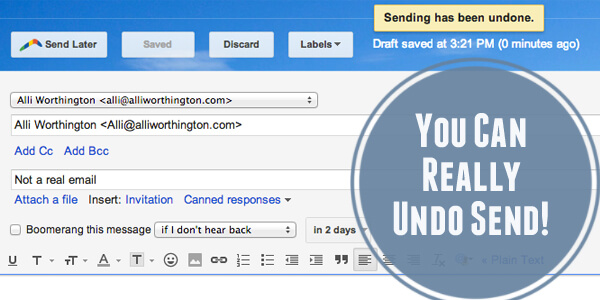
We’ve all sent an email and then noticed we made a horrible mistake. A typo, an incorrect auto population of the ‘To’ field, a dreaded ‘Reply All”… There are so many way email can go downhill fast. Here’s how to catch your mistakes and turn back time. Gmail has a labs feature that allows users to have a grace period of a few seconds after sending an email to undo send. I’ve used it no less than a gazillion times.
Here’s how to turn it on:
- Click the gear icon on the right side of your inbox.
- The settings area should pop open.
- Scroll down and enable Undo Send.
Here’s how to Undo Send in Gmail! (Tweet it!)
6. Organize Your Receipts Automatically on a Google Docs Spreadsheet
We are back to our friend IFTTT. This is a great way to keep your receipts organized. Gmail will automatically search for email with “order” or “Receipt” and add a new row with the first attachment to a receipts spreadsheet. You’ll thank me come tax time.
7. Go From Inbox Overload to Inbox Zero the Easy Way
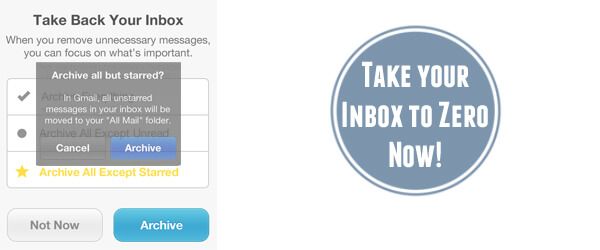
Use the Mailbox iPhone app to take your out-of-control inbox (and email hoarding tendencies) and take it all to zero magically. Before I used Mailbox I had over 60K email floating around in my inbox. (Hey, I’m being honest here. I know, I know... it was a problem. I did admit earlier that I used to be at war with email!) Gmail doesn’t have a mass delete and after a few years of email for multiple companies/projects/etc. I was drowning in email and had thrown my hands up.
Then came Mailbox. I archived all my old email safely out of my inbox so I could start over with a clean slate.
(Sidenote- I spend $20 a year for over 80GBs of space for my email backups and Drive storage space so I never worry that I erased something I may need. So far, I’ve never needed anything from my archives but knowing I have everything just in case I ever do is worth the 20$ a year.)
8. Send an Email Note to Yourself with a Phone Call
IFTTT will email a transcription and an MP3 recording of your note to self. This is perfect for when brilliance strikes while you are on the go!
9. Use Gmail to call your phone when you can’t find it
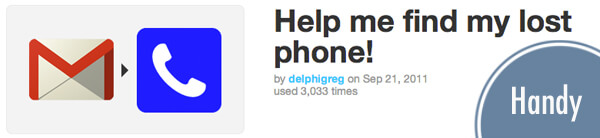
Yes, IFTTT again. If you lose your phone, just email yourself with the #LostPhone hashtag and it will call your phone. How awesome is that?
Lose your iPhone in the couch again? Here’s how to email it and make it ring. (Tweet it!)
10. Control your Inbox with Tabs
Gmail has gone and redone our inboxes again. Some people love it, some people hate it.
Here’s the thing about why this change is such a hassle for people like me who save our best information for email- it may make it harder for readers to actually find the information they requested!
So far. I like using the tabs. My strategy is to star the emails that are important in my Promotions tab and that redirects all email from that sender to go to my Priority inbox. Because, I’ll be honest, it could take a few days before I ever open the other two tabs.
Another Tip- You can also drag an email that is in the Promotions tab over to your Primary tab. This will help you see email that could get lost in the Promotions tab.
If you don’t like the tabs, here’s your answer: How to Get Rid of Gmail’s New Tabs (And Why You Should)
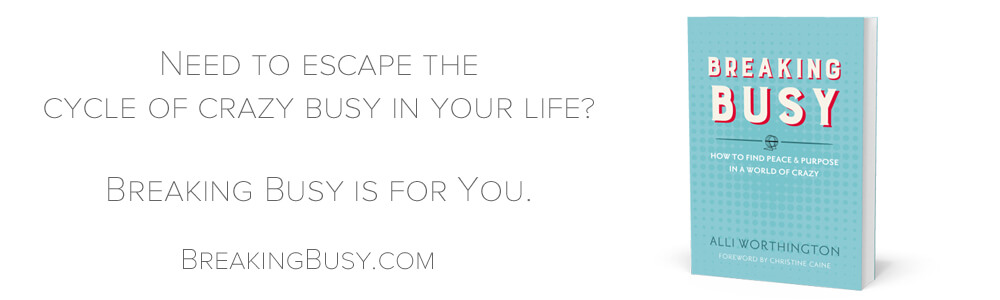
Are you tired of feeling like you are always on a hamster wheel of busyness but getting no where? Ever secretly feel like a failure or a fraud? Have you ever asked yourself if life has to be this hard? If so, my new book, Breaking Busy is for you. Click here to order your copy!
More Articles You Will Love:
Gmail Tricks That Will Blow Your Mind
What are the Signs of Burnout?
The Truth About Perfectionism and How to Overcome Procrastination
Should You Post That Selfie? Use This Flowchart to Decide.